How to Block Someone on Facebook- 6 Frequently Asked Questions
It’s almost certain that you’ll need to block someone once in a while on Facebook. You, therefore, need to know how to block someone on Facebook.
Blocking someone on Facebook is a lot easier than changing your name on Facebook if you’re just trying to avoid being pestered by someone on Facebook. It’s completely legal to block someone on Facebook, except you are a public official, in which case you are not allowed to.
If you block someone on Facebook, their posts won’t show on your Newsfeed, they also won’t be able to do things such as tag you or see things you post on your timeline.
Table of Contents
How to Block Someone on Facebook app
1. Open the Facebook app on your iPhone/Android and click on the hamburger menu icon at the top right corner of your Facebook app.
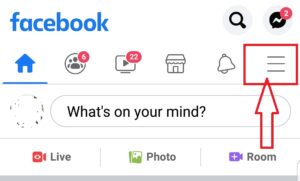
2. Next scroll down to the bottom of the page and click on Settings and privacy.

3. In the drop-down menu, click on Settings and then Blocking under Privacy.
4. Next, click Add to Blocked List, then type the name of the person on your friends list you want to block.
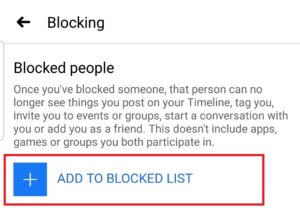
5. Tap Block at the bottom of the pop up page.
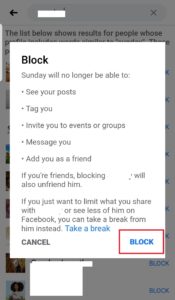
There is another way to block someone on Facebook using the Facebook app;
1. Tap the search bar at the top right corner of the Facebook app
2. Type in the person’s Facebook username to bring up their profile
3. Tap on the three horizontal dots at the middle right corner of the Facebook user’s personal profile.
4. Tap Block (it’s a person icon with a no entry sign)., then tap Block at the bottom right of the pop up page.
How to Block Someone on Facebook with Computer
1. Click on Account 
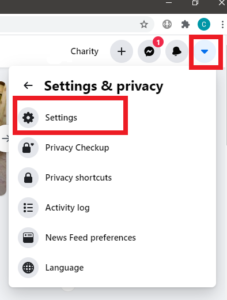
2. Next, in the drop-down menu, click on Settings & privacy with the gear icon, then click on Settings.
3. This should open up the General Account Settings page.
4. Next, click Blocking in the left side menu.
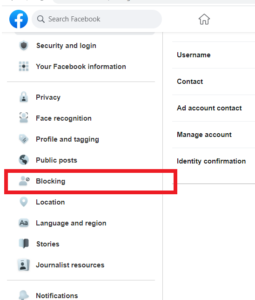
5. In the Block users section under Manage Blocking, enter the name of the person you want to block and then click Block.
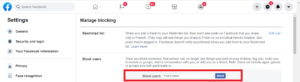
6. Choose the person you want to block from the list that appears and click Block, then click Block [name].
How to Block Someone on Facebook Messenger
Here’s a step-by-step guide on how to block someone on Facebook Messenger;
1. Open the Messenger app from your iPhone or Android phone, or tap on the Messenger icon on the Facebook app to launch Facebook Messenger.
2. When you’ve opened Facebook Messenger you can either search for the person’s profile through the search bar at the top, or you can scroll through your chat history to find your previous chats with the person.
3. Tap on their name and then tap the i icon at the top right corner of the chats page.

4. Scroll to the bottom of the Messenger profile and click Block.

5. To stop the person from sending you messages on Facebook click on Block on Messenger, this will not block them completely and they will still be able to see your posts, but they won’t be able to send you messages or call you.
6. To block the person tap Block, if you’ve changed your mind, tap Cancel.
How to block someone on Facebook without them Knowing
If you block someone on Facebook, you will automatically unfriend them, Facebook also doesn’t send notifications to people when you block them.
If you want to take a break from a Facebook friend and don’t want to block them completely, you can unfollow them instead, this will prevent their post from showing on your timeline, and won’t be prompted to message them or tag them in photos.
To take a break or unfollow a Facebook friend you should;
1. Go to the person’s Facebook profile.
2. Tap on the three horizontal dots at the middle right corner of the Facebook user’s personal profile.
3. Next, tap Friends and you can either tap Unfollow, Take a break, or any other action on the list you’d like to take.
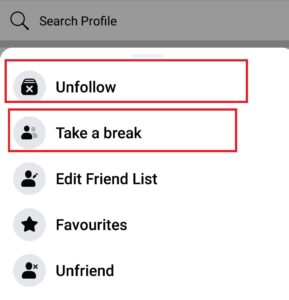
How to Block Someone on Facebook Business Page
It’s easy to learn how to block someone on Facebook business page.
If you are a Facebook page administrator, you can ban a person from your Facebook page if they are not abiding by the rules of your page.
- Go to your Facebook Business home page and click on click on Settings at the top right corner

2. Next, tap People and other pages in the Settings menu.

3. Tap on People who like this Page, then search for the name of the person you need to Ban.

4. Tap Ban and then Ok, to ban the person, they won’t be able to post, comment, or send a message to you on your page. They also won’t be notified by Facebook that you have banned them.

Can I still see someone on Facebook if block them?
When you block someone on Facebook, you won’t be able to interact with them but you might still be able to see contents they’ve shared such as;
1. You’ll be able to see your message history with the person you’ve blocked, this will be in your inbox (Facebook Messenger). If they’re in a group conversation with you, you’ll be able to see their messages, and they can see yours too.
2. If you have mutual friends, there is a chance you’ll see their post on your news feed if your mutual friend comments on their post or shares it. If the blocked person tags one of your mutual friends in a photo, this might also show up on your friend’s timeline.
When you block someone do they know?
When you block someone on Facebook, Facebook won’t notify them, be mindful that if you block a friend and then unblock them, you won’t be Facebook friends anymore, you’ll need to send them a new friend request.
What does the other person see when you block them on Facebook?
If you block someone on Facebook, your posts won’t show on their Newsfeed, they also won’t be able to do things such as tag you or see things you post on your timeline.
If they send you a message, it won’t be delivered to your inbox, they can’t add you as a friend or invite you to events or join a group. Blocking a person will also unfriend the person.
Blocking someone on Facebook doesn’t automatically block them on Instagram, please click here to block someone on Instagram.





Pingback: Fake Facebook Accounts - 1. How to Spot it, 2. Report it
Pingback: How to Leave A Facebook Group on Mobile or Desktop