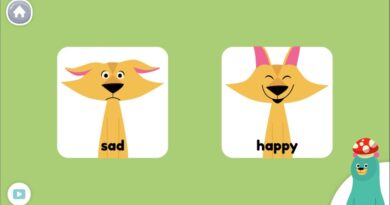iPhone Users Guide- 7 Tips for Inexperienced Users
According to Statista, there were more than 110 million iPhone users in the US alone by the end of 2021. There’s so much information in the iPhone users guide that can help you get started with using your iPhone. In this article, we’ll share a few tips on how you can get the best out of your iPhone.
Apple hardly ever misses with its devices, and iPhones are a great example of how a smartphone does pretty much everything right.
Of course, if you are someone who plans to purchase an iPhone for yourself, do not expect things to go smoothly, especially if it is your first smartphone.
Switching from Android to iOS is a smoother transition, but it is still common to run into issues while using the iPhone with no prior experience.
iPhone Users Guide – Set Up a Backup Solution

Even if you do not keep that many important files on the iPhone, you should still get in the habit of backing up data.
There are a couple of different options to do that. More often than not, users go with iCloud because it is almost hassle-free to create an account and tell the iPhone to back up data regularly.
If you want a different approach, you can also utilize a portable drive. https://setapp.com/how-to/backup-iphone-to-external-drive has a great explanation on the subject.
The bottom line is that you need to create a safety net in the form of data backups. Otherwise, you risk losing data to cybersecurity threats or someone deleting files accidentally.
iPhone Users Guide – Enable Dark Mode on Your iPhone
The Dark Mode feature is something that many Apple users have been asking for years. It took Apple longer than anticipated, but the feature is now present in iOS.
To enable Dark Mode, you need to go to Settings and tap the Display and Brightness tab. From here, you will see both Light and Dark mode options available. Switch to one depending on the situation.
You will no longer need to play with the brightness adjustments. If you are using the iPhone in low light settings, switch to the Dark Mode and spare your eyes from health problems.
Delete Clutter
We already mentioned that you should back up data while using the iPhone. Backups are one part of managing files on the device.
You also want to get in the habit of deleting redundant storage. Freeing up files helps with the overall smartphone performance. If it is difficult to keep track of different files individually, look for an application that functions as a cleanup utility tool.
iPhone Users Guide – Check the App Store

Speaking of applications, one of the biggest benefits of owning an iPhone is the access you get to various apps. The official App Store offers a plethora of options, and new users might get the sense of feeling overwhelmed early on.
Whether you are looking to play some mobile games, manage your finances, socialize with other people, keep track of your health, or do another activity that can be accompanied by a mobile app, there should be one that is available.
If you do not know where to start, you can always look at the top lists and check what apps are trending. Some are free, whereas others use a freemium or a paid model.
iPhone Users Guide – Avoid Apps on Home Screen
If you go a bit too far and download too many apps, the home screen might become a mess. Managing apps or finding ones you need is not something to waste your time on.
Since iOS 14, iPhones have App Library. To avoid clutter on the home screen, enable the feature so that apps end up in the App Library rather than the home screen. The Home Screen tab in Settings will show you the option to enable the feature.
Prioritize iOS Updates

iOS updates might not be that common, but as soon as you see a red notification icon in the General tab, you should not hesitate and let the iPhone update.
Missing the latest iOS version means that you are not benefiting from the most recent features, performance upgrades, and potential cybersecurity improvements.
In case you do not want to put the iPhone in the OS update mode because you need to use it, schedule the update for the night so that you can wake up and have an updated device ready to go.
You should also reset your iPhone from time to time to its factory settings as it can help resolve minor errors and also restore your iPhone’s normal functioning. You can find more information about resetting your iPhone in this article on how to reset an iPhone.
Scan QR Codes
If you are in need to scan QR codes, do not worry since iPhones come with the built-in feature to do just that.
You can go to the Control Center available on your iPhone, where you will find a small QR code button. Tapping on it will launch the camera-like window that lets you scan the code and register it on the device.
Articles You May Like: