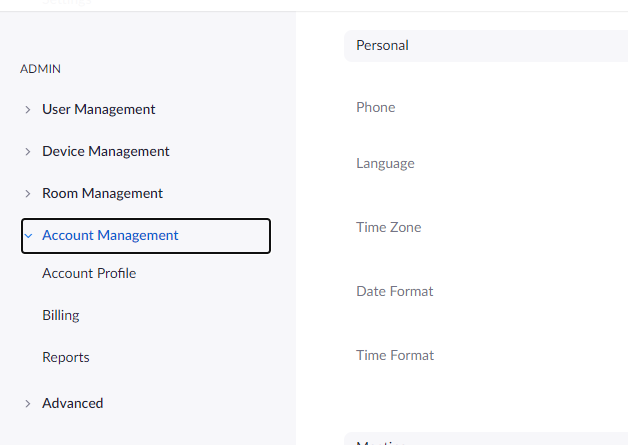How to Cancel Zoom Subscription, Easy Steps!
In this article, I will share all the information you need on how to cancel Zoom subscription. Zoom offers such a great way to keep in touch with friends, colleagues, and family. Although there is a paid subscription option, the free Zoom version which we all use for meetings and is just as good unless you are professional and need some of the super features of Zoom.

How to Cancel Zoom Pro Subscription

- Sign in to your Zoom account on a web browser.
- At the left corner, Tap account Management, then Billing.
- Under the Current Plans tab, select the plan you want to cancel
- Next, click Cancel Subscription to stop your subscription’s automatic renewal.
- Confirm your cancelation request by selecting Cancel Subscription.
- Select a reason why no longer like to renew your subscription.
- Click Submit when you’re done.
- Your plan status will be updated to Canceled. You will still have acesss to your paid plan until the end of your Zoom subscription term.

How to Cancel Zoom Subscription and Get a Refund
To be eligible for a Zoom subscription refund, your Zoom account must not have any usage since the last time the account was billed. Follow the steps below to get a refund;
- Sign in to the Zoom web portal.
- Click Account Management, then click Billing.
- Under the Current Plans tab, find the plan you want to cancel
- Next, click Cancel Subscription to stop your subscription’s automatic renewal.
- If your account is eligible for a refund, click Need Help.
- In the next window, you will be notified of the amount you will be refunded.
- To agree to the terms of the refund and cancel your subscription, click Cancel and Refund.
How to Cancel Zoom Monthly Add-on Subscription

- Sign in to your Zoom account on a web browser.
- At the left corner, Tap account Management, then Billing.
- Under the Current Plans tab, select the plan you want to cancel
- Next, click Cancel Subscription next to the add-on you would like to stop auto-renewal for.
- This will stop your subscription’s automatic renewal.
- Your subscription will remain active for the remainder of your subscription term.
Is it easy to cancel Zoom subscription
Canceling a Zoom subscription is very easy, you can even cancel your zoom subscription after one month of subscribing, you cancel your Zoom account using your mobile phone or a desktop/laptop browser.
How to cancel zoom subscription on iPhone
To cancel your Zoom subscription using your iPhone, simply log into your Zoom account on your Safari browser and follow the steps above on how to cancel your Zoom subscription.