How to record a Zoom Meeting on PC or Mobile in 2022
It’s very easy to learn how to record a zoom meeting as a host or a guest/participant. But first, you must join or set up the zoom meeting. If you don’t know how to join a zoom meeting. You can get the complete guide here.
When holding a meeting via zoom, knowing how to record the meeting is very important. This is because you can easily share the recorded zoom meeting with those who weren’t able to attend, or even with a wider audience.
Maybe you need to show your team members a new feature on your office systems. You could Share Screen on the zoom call, record the zoom meeting, and share with your teammates.
As a guest/participant in a zoom meeting, you’ll need permission from the host before you can record a zoom meeting.
If permission to record is not enabled already by the host, you can simply ask the host to enable recording for you.
In this article, I will provide a step-by-step guide on how to record a zoom meeting on a desktop or mobile.
Table of Contents
How to Record a Zoom Meeting on PC
Zoom automatically creates a document folder when you record a meeting. If you normally struggle to find files on your computer folder, it’s worth setting a designated folder for the recorded zoom meetings.
1. Click on the record button at the bottom of the meeting screen. If you are a participant, you’ll only see the record button if the host has given you permission to record the meeting.

2. When you start recording the meeting, you’ll see a little recording tab at the top left corner of the meeting screen. It also has a pause and a stop tab, just like the one next to the recording button at the bottom of the meeting screen.

3. You can Pause/Stop the recording whenever you want. You can also use keyboard shortcuts (Alt+R) to start/stop recording and (Alt+P) to pause recording the meeting.
4. When you stop recording the meeting, you will get a pop-up that says. ” Meeting recording has stopped, it will convert the recording file to mp4 when the meeting ends.”
5. The recorded zoom meeting will be saved as an mp4 file in your designated folder on your PC when the meeting ends by clicking on end meeting if you are the host.
You can then choose to send the mp4 file as an email or a message to anyone you’d like to share it with. You can also rename the recorded files for easy access.
How to record a Zoom meeting on iPhone
1. Open the Zoom app on your iPhone and join a meeting with the meeting ID and passcode. Or start a meeting if you are the Host.
2. Tap the More tab ( three horizontal dots) on the bottom right of the meeting screen.
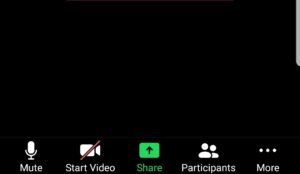
3. On the pop-up menu, click on “Record to Cloud”.
4. You’ll see an icon at the top right corner of the screen labelled Recording >. Tap the icon to either Stop/Start or pause the recording.
5. Your recording will be saved on a cloud. To access your recorded zoom meeting from your iPhone, simply open zoom on a web browser and go to my recordings section.
If you have just the basic Zoom account, you may not be able to record a zoom meeting on your iPhone. Cloud recording is available to paid subscribers. So, you need to have a Pro, Business, or Enterprise Zoom account. to use this feature.
There is also a limited amount of space you can have to store recorded meeting files. You can always buy additional storage, though.
How to record a Zoom meeting on Android Phone
1. Open the Zoom app on your Android phone and join a meeting with the meeting ID and passcode. Or you could start a meeting if you are the Host.
2. Tap the More tab (three horizontal dots) on the bottom right of the meeting screen.
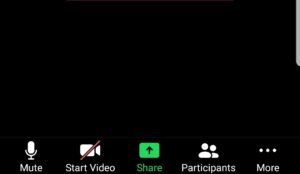
3. On the pop-up menu, click on “Record”.
4. You’ll see an icon at the top right corner of the screen labeled Recording >. Tap the icon to either Stop/Start or Pause the recording.
5. Your recording will be saved on a cloud. To access your recorded zoom meeting from your Android phone, simply open zoom on a web browser and go to my recordings section.
How to Change Zoom Recording Settings
1. You’ll need to create a folder before signing in to Zoom to change the location of the recording.
2. First, click on settings (it’s the gear icon on your home screen).

3. Click on Recording, which should be on the left side of the pop-up page.

4. Next, click on Change on the right side of the settings pop-up, and scroll the pop-up menu to find your designated folder, which you’ve created for Zoom recordings.
How to Record a Zoom Meeting as a Participant
1. When the meeting starts, click the “Participants” at the bottom of the Zoom meeting window.
2. Find the name of the participant you want to give recording permission to and click on more.
3. Click on Allow to record Local Files to allow recording for the participant.

4. You can allow a participant to record a meeting by making them a host. You may not be able to give allow participants to record if you have a basic zoom account.
5. You can change the recording settings on your zoom account so that participants get an audio notification before the recording starts by switching the toggle. You can also choose to show a customizable disclaimer to participants before a recording starts, and record meetings automatically as they start.
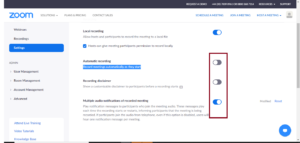
How to Share a Recorded Zoom Meeting
There are two types of zoom recordings, Local recording, and Cloud recording. The former is available to all Zoom users, and the recorded meeting files are saved to your computer file folder. The latter is only available for paid Zoom subscribers and the Recordings are saved to the Zoom Cloud where they can be viewed, shared, and downloaded.
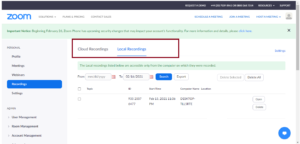
If you need to share a zoom recording, sometimes you may need to edit the recording first. You may want to edit some unnecessary parts of the recording, such as; awkward silences or unnecessary intro, to reduce the file size of the recording or make it more professional.
You can use free editing software like iMovie or Camtasia to edit the recording. When you’re done editing, simply upload the recording on YouTube or Vimeo if you are looking to share it publicly. You can also share the recording directly/privately via email or social share.
If you store your Zoom recordings in Local recordings, it’s best to upload the recordings to a cloud file sharing service first before sharing. You could use Google drive or dropbox.
How to Watch a Recorded Zoom Meeting
There are several ways you can watch a recorded zoom meeting. If you have been sent a recorded zoom meeting that has not been uploaded on a sharing platform like, let’s say YouTube.
1. You can simply download the file on your computer.
2. Locate the downloaded file on your computer folder>> If you click Open, the recording will start playing on your PC’s default media player.
3. If you want to watch the zoom meeting on a different media player, right-click on the file and click Open with, then choose your preferred method to watch the zoom recording.




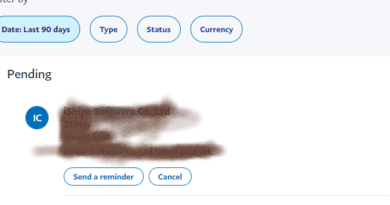
Pingback: How to Join a Zoom Meeting-Complete Beginner's Guide - Familiacircle
Nice content.. really helpful
Thank you, glad you found the content helpful
Pingback: How to Stay Safe on Niche Dating websites and Apps 2022
Pingback: How to Cancel Zoom Subscription, Easy Steps! - Familiacircle
Pingback: How to Play Games on Zoom with Students, Family, and Friends