How to Turn on Flashlight Notifications on iPhone 11- 5 Easy steps
It’s so easy to learn how to turn on flashlight notifications on iPhone 11, you can do it in 3 simple steps.
The LED flash on your iPhone or iPad Pro will blink when you lock your device, you will also receive a notification as you normally would.
This is the reason it’s important to know to turn on flashlight notifications because it will save you from missing important messages or other notifications when your iPhone is locked and in silent mode.
The LED flash notification on your iPhone is also great for people who are deaf or hard of hearing. This feature (LED Flash for Alerts) only works when your device is locked and it is only available for iPad Pro models released in 2016 or later, but it’s available on all iPhones that have a rear flash feature.
How to Turn on Flashlight Notifications on iPhone 11
1. Go to your settings app on your iPhone and tap it to open it. The settings app is grey in colour and has a gear icon.
2. Next, tap Accessibility (it’s a blue and white icon). If your iPhone is running on iOS 12 or earlier, you will need to tap on General first, before you can access Accessibility on the next page.
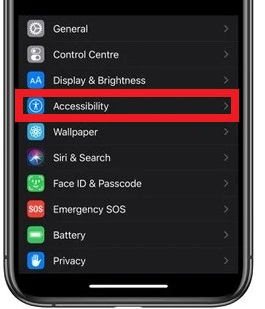
3. Next, you’ll need to scroll down and find the drop-down labeled Hearing and tap on Audio/Visual. It’s a blue icon with a speaker and an eye embedded in it. On iOS 12 or earlier, the tab is labeled LED Flash for Alerts.

4. Under Visuals, toggle the LED Flash For Alerts switch to the right. It should go from grey to green when switched on.
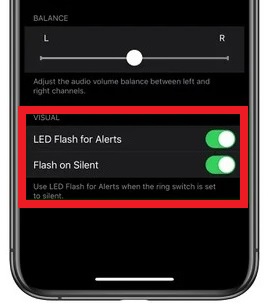
5. There is an added feature for iPhones with iOS 13, you can toggle the switch for Flash on Silent. It’s a feature that you can use to set the LED to flash when the phone is silent, but this setting turns on automatically when you turn on LED Flash for Alerts.
That’s how easy it is to learn how to turn on Flashlight notifications on iPhone 11. This method can also be used to turn on LED flashlight notifications on iPhone 12 and other iPhones that are operating on iOS 13, 13.1.2, or 13.2.
How do I turn off the flashing light on my iPhone 11?
To disable the Flashlight LED Alert, simply follow the steps for turning it on and toggle the LED Flash for Alerts switch off. It will stop your iPhone 11 from getting the visual notification.
This guide for turning on Flashlight LED Alert differs completely from turning on your iPhone’s flashlight (torchlight). If you need help learning how to turn your torchlight, please click on this link.



