How to Delete a Paypal Account, in 2022

Paypal has proven to be a secure and convenient way to carry out financial transactions without the need to exchange bank details( personal information). In this article we will share how to delete a Paypal account, this is something you may want to do if you no longer need your Paypal account.
It’s so easy to close or delete a Paypal account, but before you do delete your PayPal account you need to ensure you have ticked these boxes;
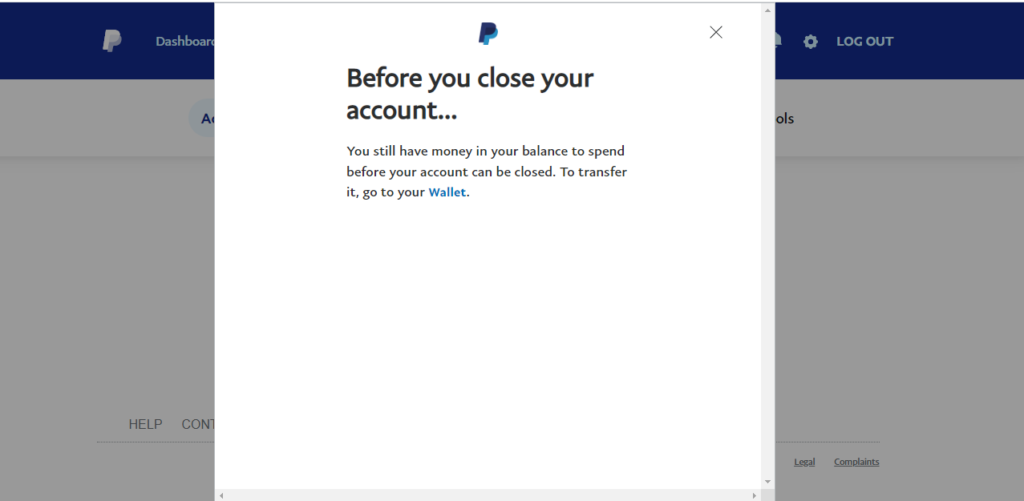
- Remove any financial information (card and bank account) that’s stored in your PayPal account.
- Withdraw money from your PayPal account to your bank account.
- You will need to empty your PayPal wallet, or else you won’t be able to close your account.
- Cancel all pending payments else they will be automatically canceled.
- To manually close your account, you must be logged into the PayPal website.
- The means to close/ delete your PayPal account is not available on the PayPal app.
Articles You May Like:
- How to Set Up Instagram Business Account
- Mobile Applications Development
- Mpls in Networking- What it Means!
- Cost of App Development
How to Delete a Paypal Account

- Log into your PayPal account using a web browser.
- At the top right corner of your screen tap the settings icon.
- Scroll to the bottom left of the settings page and tap ‘Close your Account’.
- You’ll get a prompt to empty your PayPal wallet if you haven’t done so already.
- Follow the instructions to close your PayPal account.

How to Cancel PayPal Payment
- Log in to your PayPal account
- Click the Activity button at the top of the screen
- Look for the pending payment you want to cancel
- Click Cancel
- Click Cancel Payment to confirm.
Click on this hyperlink if you would like more information on how to cancel your paypal payment as I have written extensively about what steps you’d need to take.




