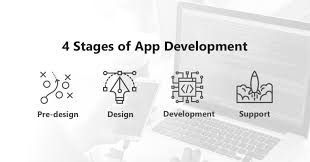How to Update Garmin GPS Device, 2 Easy Ways

We’ve all one or more occasions had a need for a GPS. Updating your Garmin GPS device is an important step in ensuring that you have accurate and up-to-date maps and software. Here is a step-by-step guide on how to update Garmin GPS device.
How To Update Garmin GPS

Follow the 5 steps below to update your Garmin GPS
- Step 1: Determine the Model of Your Garmin GPS The first step in updating your Garmin GPS device is to determine the model of your device. This information can be found on the back of your device or on the packaging that it came in. Once you have determined the model of your device, you can visit the Garmin website and download the latest maps and software updates.
- Step 2: Connect Your Garmin GPS to Your Computer To update your Garmin GPS, you will need to connect it to your computer using a USB cable. Once the device is connected, your computer should automatically recognize it and open the Garmin Express software. If the software does not open automatically, you can download it from the Garmin website and install it on your computer.
- Step 3: Install the Latest Maps and Software Updates Once the Garmin Express software is open, it will automatically check for any updates that are available for your device. If updates are available, you will be prompted to install them. Simply follow the instructions on the screen to complete the update process.

- Step 4: Verify the Update After the update is complete, it is important to verify that the updates have been installed correctly. To do this, simply disconnect your Garmin GPS from your computer and turn it on. The device should start up with the new maps and software updates installed.
- Step 5: Backup Your Garmin GPS Data Before updating your Garmin GPS device, it is always a good idea to back up your device data. This will ensure that you do not lose any important information, such as saved routes or waypoints, during the update process. You can back up your Garmin GPS data using the Garmin Express software or by manually copying the files from the device to your computer.
Articles You May Like:
- How to Set Up Instagram Business Account
- Mobile Applications Development
- Mpls in Networking- What it Means!
- Cost of App Development
How To update Garmin GPS without a computer
Updating your Garmin GPS device can seem like a daunting task, especially if you do not have access to a computer. However, there is an alternative method you can use to update your Garmin GPS device without the need for a computer. Here is a step-by-step guide on how to update Garmin GPS device without using a computer.

- Step 1: Determine the Model of Your Garmin GPS The first step in updating your Garmin GPS device is to determine the model of your device. This information can be found on the back of your device or on the packaging that it came in. Once you have determined the model of your device, you can visit the Garmin website and download the latest maps and software updates.
- Step 2: Prepare Your MicroSD Card To update your Garmin GPS device without a computer, you will need a microSD card with enough storage space to hold the update files. Once you have the microSD card, format it in your Garmin GPS device by going to the settings menu and selecting the “Format” option. After formatting the microSD card, remove it from your device and insert it into a card reader.
- Step 3: Download the Update Files Visit the Garmin website and download the latest maps and software updates for your device. Make sure to download the files to your computer and save them to your microSD card.
- Step 4: Insert the MicroSD Card into Your Garmin GPS Once you have saved the updated files to your microSD card, remove it from your computer and insert it into your Garmin GPS device. Turn on your device and it should automatically recognize the updated files and begin the update process.
- Step 5: Verify the Update After the update is complete, it is important to verify that the updates have been installed correctly. To do this, simply turn on your Garmin GPS device and check that the new maps and software updates are displayed.
- Step 6: Backup Your Garmin GPS Data Before updating your Garmin GPS device, it is always a good idea to back up your device data. This will ensure that you do not lose any important information, such as saved routes or waypoints, during the update process. You can back up your Garmin GPS data by manually copying the files from the device to a microSD card and keeping it in a safe place.
Please note that some Garmin GPS devices may not support this method of updating and may require a computer for updates. In such cases, you should refer to the manufacturer’s guidelines for updating your device.
Finally, updating your Garmin GPS device without a computer is a simple and straightforward process that can be completed in just a few steps. By keeping your device updated, you can ensure that you have accurate and up-to-date maps and software, which will make your navigation experience much smoother and more enjoyable. So, make sure to check for updates regularly and keep your Garmin GPS device in top working condition.